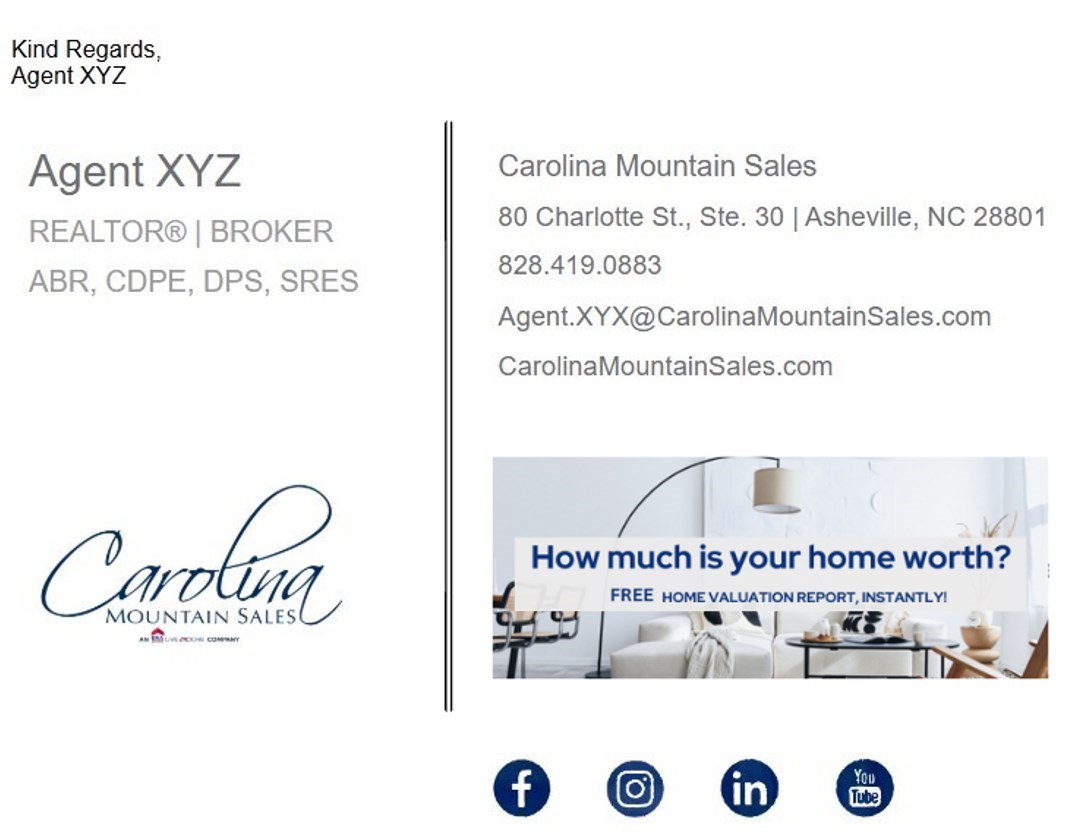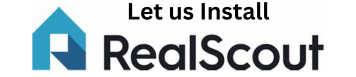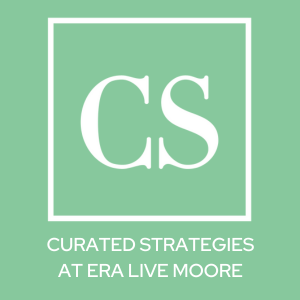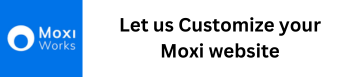Example Selection of Email Signature Graphics

Setting up your email signature
Outlook
- Go to File > Options > Mail > Signatures,
- Select "New" to create a signature
- Insert your preferred graphic (and Home Valuation link), type your signature text, format it as needed, and then select "Save".
Or
Click on the settings gear icon, and on Account, then Signatures and select New Signature.
Gmail
- Access Gmail Settings: Open Gmail in your web browser and click the gear icon in the top right corner.
- Go to "See all settings": Click on "See all settings".
- Locate the "Signature" section: Scroll down until you find the "Signature" section under the "General" tab.
- Create a new signature: Click on "Create new" and name your signature.
- Edit your signature: Use the signature editor to insert your preferred graphic (and Home Valuation link) and type in your desired text, add formatting (bold, italics, etc.).
- Save Changes: Once you're happy with your signature, click "Save Changes" at the bottom of the page.